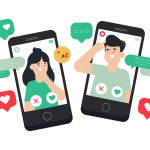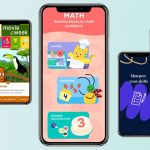Android phones are well-known for their customization options. You can customize the android operating system and even decorate it according to your wish. All android phones have different launchers or UI systems. So, there is only one method by which you can change the icon size.
Some of these methods are easy & basic; however, some are pretty advanced. Some android versions don’t allow you to change the icon size. So, they can install third-party applications to resize icons. I will try to cover all the methods in this article.
Method# 1 When You Have Stock Android
You can personalize your Android 12 phone. The UI is dynamic and fluid in these androids, so you can easily change the icon size. If you have a new phone and don’t know anything about customization, read the article.
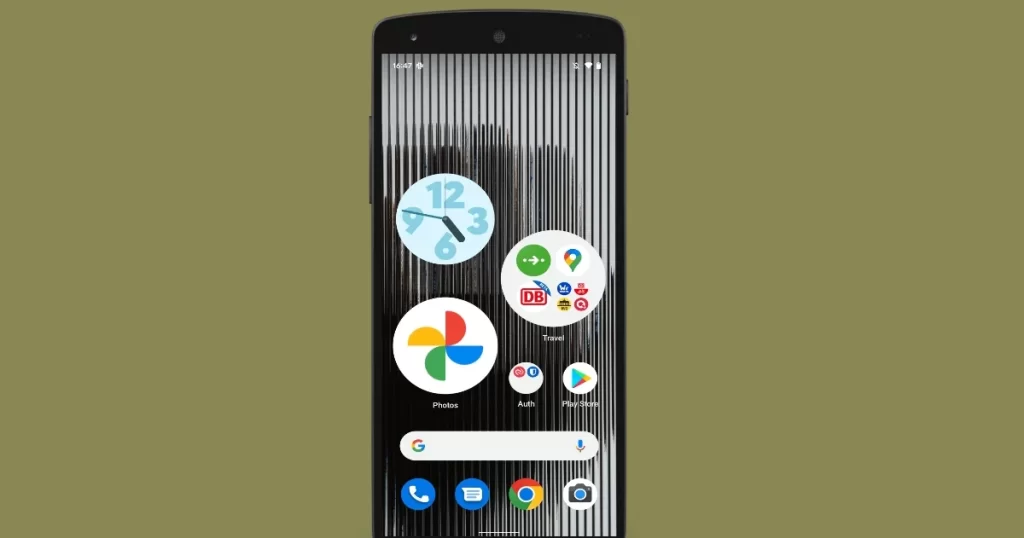
- Open your Android phone menu, and go to the settings.
- Select display to open the display setting menu on your device.
- Scroll down and find the “Wallpaper & Style.”
- Now come to the Grid app, and open it.
- The default size is 5×5. Here you can increase or decrease the size of icons.
- Select “Save” when you’ve done everything.
However, in some androids, you will follow another procedure for the question of How to change app icon size on android;
- Open the setting menu, and click on the display button.
- Tap on the “Advanced” button, and select the “Display Size” option.
- Now you can change the icon size in the Display Size.
Such devices have a drawback; changing the icon size will also change the text and other phone elements.
Method#2 If You Have Samsung Phone
In the previous days, Samsung had TouchWiz UI or interface. But in the latest version, android users will enjoy “One UI.” Now, if you have TouchWiz UI on your phone, you can change the icon size by following;
- Tap on the space on the screen, and open the overlay menu.
- Click on “Home Screen Settings” and tap on the “App Screen Grid” or “Home Screen Grid.”
- Now you have four options in “Home Screen Grid” and two selections (4×6 and 5×6) in “App Screen Grid” (4×4, 5×5, 4×5, and 5×6)
- Choose your desired icon size, and select Save when you are done.
Method#3 Using A Phone Launcher
If you have old android devices, you should install a third-party app or launcher to resize the icons. The following launchers will let you know how to make the app icon smaller or larger.
POCO Launcher
- Open the Settings present at the bottom of the screen.
- Scroll down the menu and tap on the “More” option. Now, disclose the “Customize Layout” on this page.
- Here you can change the grid pattern and icon size.
- After you have done your preferred settings, click on the Apply button.
- The new changes will be saved automatically. Download the Poco launcher’s latest version and do changes according to your own need.
Nova Launcher
Nova launcher is perhaps the most impressive launcher for your smartphone. You can apply a pack of custom icons with this launcher app. The method to use the Nova launcher is as follows;
- Download the app on your device.
- Now, open the app and go to Nova Settings. Choose the Icon Layout in the settings.
- You can set everything in this Icon Layout option. You can change the text style, font size, and icon size. Use the color option to change the color of the text. You can also select the number of apps in a row.
- The changes are for a lifetime. Only you can change these settings.
Apex Launcher
Apex launcher is another way to customize your phone. The procedure is simple for the apex launcher. You can change the icon size from 50% to 150% compared to the default size icon.
- Firstly, you will visit the advanced settings and the Icon Size option.
- Now choose the Icon Text Size option to resize the icons.
Go Launcher
Press long at any space anywhere on the screen. Choose the menu and Icon settings for your preferred size, i.e., Custom, Default, and Big size.
Microsoft Launcher
Microsoft launcher incorporates customization settings besides icon sizes. You can change the layout of icons on the home screen. It is better than other 3rd party apps. The process is the same as other launchers.
Method#4 Using Custom ROM
It is an advanced method to change the icon size. If you are familiar with rooting your device or custom ROM, then you can use this method. You will use a custom ROM to customize the appearance. You need to install a custom ROM on your device, but it can also be risky.
However, there are some advantages of this method because it can change the phone up to a great extent. You can watch tutorials and videos on the internet.
Method#5 For Android Nougat
This method is suitable for users having Android Nougat (7.0) on their devices.
- Open the “Settings” and head over to the Display option.
- Wait for a little, and the display size menu will appear in a short time.
- At this point, one can change the font size, icon size, and other elements by clicking on the ‘+’ or ‘-’ options.
- Select the icon size that suits you best.
- You can change the settings anytime.
Wrap Up
We all love our devices because it is a new world of customization. We can change the wallpaper, customize the app size, or make it completely different. More than that, one can increase or decrease the icon size.
For your convenience, I have described how to change the size of icons on android. The methods are practical and easy to apply. I hope methods will work for your android device. Give the personal touch to your android device. Don’t forget to share this content with your buddies.
Frequently Asked Questions
Yes, you can change the shape of icons in the latest android phones. You can select from circle, square, and box shapes.
Larger app icons are easy to read and click. If you have sight problems, larger apps will help you a lot.