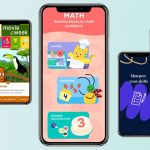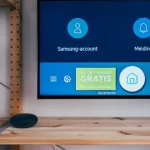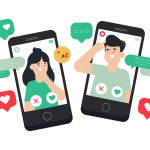Are you tired of the massive notifications about insufficient storage on your Android? Do you want to clean your device storage? There is no matter how much storage your Android device has. If you keep reading this article, I am damn sure that you can easily clean Android’s internal memory. Get the information about the mobiles’ storage and click on the “Free Up Space” tool in the setting. Then, you will go to the Google files to delete junk material like screenshots and videos.
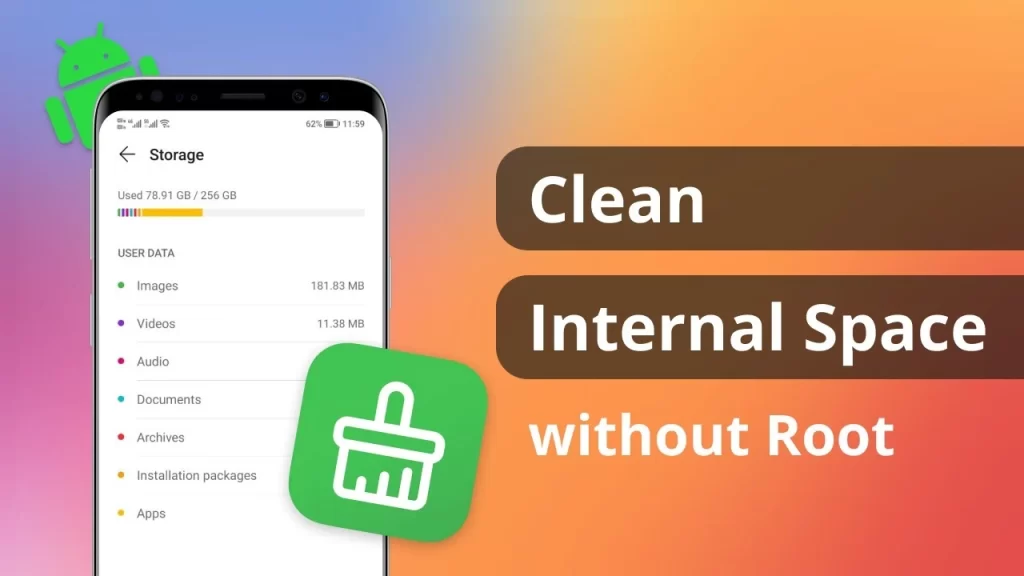
If you want to play a fantastic game after a long time and you try to install it. But you receive reports to clean Androids’ memory. Open the files & start the memory cleaning process. Now, there is no need to delete your essential documents accidentally. The feature “Smart Storage” allows you to create backed-up files. To clean your device’s internal memory, it is obligatory to go to the Android setting. Unwanted & expired files can cause privacy problems, so the best way is to destroy them. Also, read how to change the icon size on an android phone.
Table of Contents
How To Clear System Storage On Android?
After clearing the cached data, you can increase your Android speed for the new content. For this, follow the given steps:
- Click on three parallel lines in the setting.
- See the Smart memory setting & tap on it.
- Now, you can delete the unwanted data of the Android by tapping on the Apps.
- When you clean the devices’ storage, some data will be restored for the everyday working of applications.
- Cloud services provide you to back up your data files if your necessary documents are destroyed. But connect your device to the Internet to get data backup.
- Moreover, you can efficiently clear system storage offline without notifications and at instant times.
As we know that there are many Android phones like Samsung, Huawei, tablets and more. And all these devices have different settings, so more methods are given below for How to clean your phone memory, which helps clean internal storage for every device.
Manually Clean The Cache
Most people don’t know about cached data. Cached means the already present data in your devices. The cached data present for a long time can be harmful to Androids. To clean the cached data manually, go into the setting and tap on the clear cached virtual button. By cleaning the cached files, you can save your device’s memory.
Restore The App
Some games and messaging applications such as Whatsapp and more have to save chat and recorded voices. These records consume a large part of memory & after some days, the device slows down and needs to clean memory. You can clean this data without uninstalling the apps. In the mobile’s settings, take a data backup, and tap on the clean storage from the files menu. After scanning, your Android will be rooted out of unwanted data.
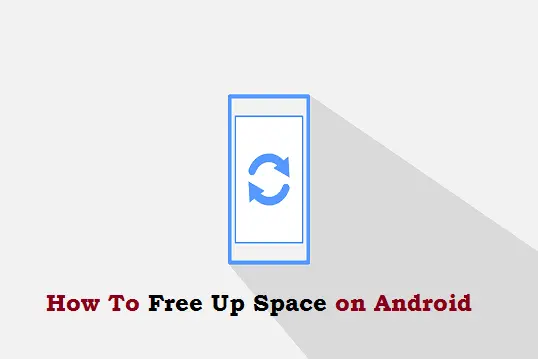
Reset The Android Factory
If the above-given methods are not helpful, try to use the restore factory to destroy the useless files. After using it, nothing will remain in the device like contacts, photos, videos, call logs, apps & games. Click on the advanced setting in your device, then search for the reset factory. Enter a pin, pattern or another password and tap on the allowance option. Then, your phone will restart after cleaning all the files for a few seconds.
FAQs
If the storage-full notifications irritate you and you are not afforded more memory. Then, purchase an SD card available from 2GB to 2TB storage; it can store your additional data files for a long time.
Summary
Sometimes, due to the whole store, you uninstall the apps and reinstall them when needed. After apprehending the statement, you can learn How to clean your phone internally. So, get rid of your Android device from vain data from third-party apps. After doing this, you will not receive the memory notices for two months. But don’t forget to make a backup of your data before clearing internal memory. If you are still confused then you can also take help by google support page about this topic.