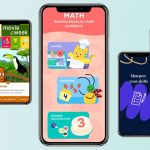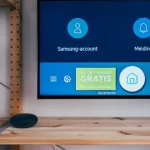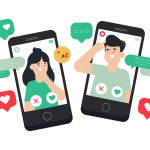Undoubtedly, video editing has a great demand and everyone in the world is preferring it. In old days, it was complex and people avoided it. But today as it has become simple, a majority of people are trying it on their Android devices. With proper editing, they remove useless objects from their videos and make them attractive only by implementing a few effects and filters. Despite all this, no one can blur the faces of other people in his videos and it looks impossible. In this way, now we are going to learn about how to blur faces in videos on android, so that you can easily blur the face of random people from your videos and can make your content exciting.
Also Read: How To Create A Clubhouse Account
Also Read: How To Upload High Quality Photos And Videos On Facebook
Also Read: How To Make Memes On Android
Table of Contents
Best App To Blur Faces In Video:
There are a few apps such as PutMask, MovStash, Blur Video, Vita, etc to blur the faces in videos on Androids as well as iPhones. In this portion, I am just giving you a short introduction to these apps. So if you want to learn more about face blurring then you will have to keep your eyes on the below portion where everything is present in detail about these apps. Are you excited about this? If yes! Then stay with us until this valuable blog does not ends and then make a good name in to blur faces.

How To Blur A Face In A Video On iPhone?
If you want to blur a face in a video on your iPhone then make sure to use the Vita and MovStash apps right now.
Vita App:
Search for the Vita app from the App Store of your IOS device and move towards its downloading and installation.

- Open the app and use its “New Project” button without being late.
- Choose the video for which you want to blur moving face in video app.
- Keep your eyes on the screen bottom where a Mosaic option is present.
- At this time, your selected video with its timelines will appear on the screen.
- With this, you can choose the video duration of your will and can start the blurring.
- The blur effect also contains a few icons to adjust the video blurring again and again.
- Now use the keyframe button, so that the object in a video will be blurred in no time.
- After all, become part of the main screen and then export the video to your IOS device.
MovStash App:
- Open your iPhone and download the MovStash app on it.
- Permit the app to approach your photos and videos.
- This software has various features like simple blur mode, face tracking mode, blur with timeline and blur the whole video. According to the given situation, face tracking mode is the suitable option that not only detects the faces present in videos but also blurs them with your wish.
- Go for the video camera option and the editing phenomenon of a video.
- With this step, the face blurring of photos will thoroughly be started by the app.
- Now if you want to blur only your desired faces then prefer the four-arrow icon.
- In last, you have to press on the “Save option” and your desired face will be blurred.
- Remember that the above process works automatically by the app. So if someone is interested in manual face blurring then he will have to implement the Simple blur mode.
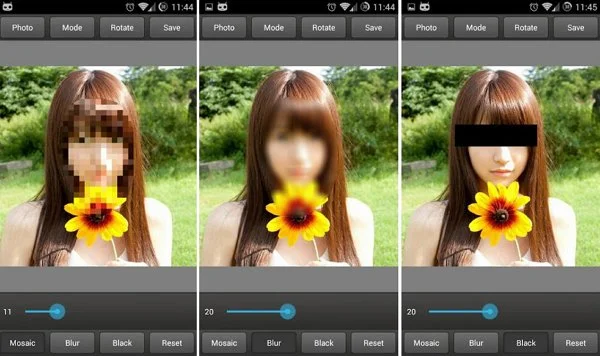
How To Blur A Video On Android?
If your question is about how to blur moving objects in video android then prefer the PutMask and Blur Video apps.
PutMask App:
- First of all, come to the Google Play Store to get the PutMask app onto your device.
- This app has a main interface from where you have to press 2 times “Select from Gallery” option.
- Choose the video of your choice only by pressing the Video Files tab.
- This video selection will be incomplete until you do not click on that video for a long duration and use the “Ok” option.
- At this time, the system will give you a welcome message for confirmation.
- Later, press the Continue, Face Track, and Detect Faces options one by one.
- With this, all the faces will be detected in the form of green squares for you.
- Select the faces of your choice and then start their blurring process.
- For this purpose, you just need to implement the “Start Tracking” option.
- Finally, the video processing will begin and then you will never again have to see the bad faces.
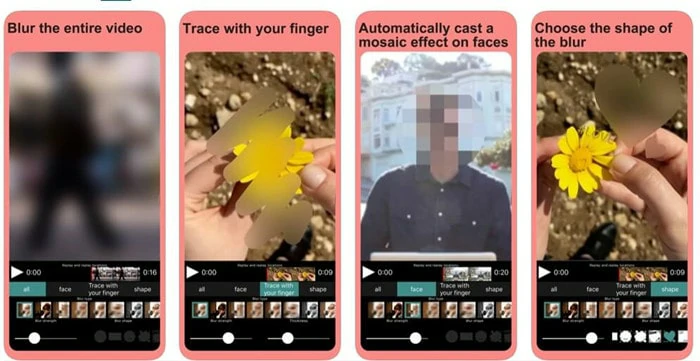
Blur Video App:
The procedure about how to blur faces in videos on android of this app is also similar to the PutMask app.
- Choose the video for which you are so excited to use editing.
- Reach to the screen bottom where the “Blur option” is available.
- A rectangle bar is also given so that you can blur all sorts of faces.
- It’s a perfect time to prefer the “Start Recording” button.
- With this, the app will continue blurring your demanded faces.
- This recording just stops on completion but you can also stop it at all times.
- Keep your eyes on the export button as well as the blur intensity portion.
- In last, there is just a need to press the “Save” button and then that video will automatically come into the gallery.
FAQs:
The apps which can blur video on Android are Blur Video, Vita, PutMask, MovStash, Square Video and Mago Video.
First of all, upload your video into the VEED and manage its blur sliders through settings. In last, export that video from the editor.
Last Lines:
If you want to know about how to blur faces in videos on android then look at the above where we have already discussed a lot regarding this topic. There are many apps which can prove helpful in the case of blurring are Blur Video, MovStash, Vita, Square Video and PutMask. All these apps have unique steps for blurring and it’s compulsory to implement them in a specific order. While you can also manually blur videos by uploading your videos into the VEED and adjusting blur sliders.